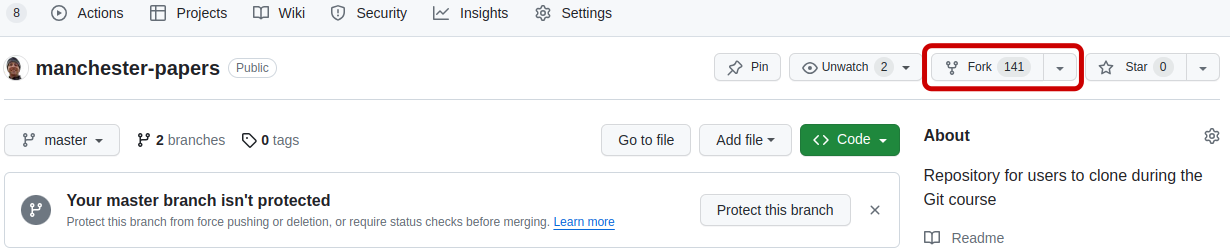Pull Requests
Overview
Teaching: 5 min
Exercises: 15 minQuestions
How can I contribute to a repository to which I don’t have write access?
Where can I discuss changes to my code?
What GitHub tools can I use to plan my work?
Objectives
Understand what it means to fork a repository
Be able to fork a repository on GitHub
Be able to submit a pull request
Be able to create a new issue
Be aware of GitHub projects
Pull Requests are a great solution for contributing to repositories to which you don’t have write access. Adding other people as collaborators to a remote repository is a good idea but sometimes (or even most of the time) you want to make sure that their contributions will provide more benefits than the potential mistakes they may introduce.
In large projects, primarily Open Source ones, in which the community of contributors can be very big, keeping the source code safe but at the same time allowing people to make contributions without making them “pass” tests for their skills and trustworthiness may be one of the keys to success.
Leveraging the power of Git, GitHub provides a functionality called Pull Requests. Essentially it’s “requesting the owner of the repository to pull in your contributions”. The owner may or may not accept them. But for you as a contributor, it was really easy to make the contribution.
The process
- Find a repository on GitHub that belongs to someone else
- Fork it (
git cloneit on GitHub’s servers into your GitHub account) git cloneit to your PC/laptop- Create a new branch
- Make changes, and push them to your repository on GitHub
- Request that the owner of the repository you forked pulls in your changes
](../fig/github-diagram.png)
Advice for submitting Pull Requests
- Keep your Pull Request small and focussed (makes it easier to process)
- Submit one PR per issue
- Create a separate branch for each issue you work on (you can submit a PR from any branch)
- R.T.F.M.
- If the repository has contributing guidelines, read them, and follow the guidance. This gives your PR a better chance of being accepted.
- Some repositories pre-populate the body of the PR or issue message
with a template.
- Follow the instructions (e.g. provide the information requested)
- Consider creating a new issue first to discuss your ideas before submitting a PR. Some repositories ask for this in their contributing guidelines, but this can be a good approach even if it isn’t required, so that you know whether the owner agrees with your suggestion, and might bring up ideas and/or challenges you haven’t considered.
After submitting your pull request
If things go well, your PR may get merged just as it is. However, for most PRs, you can expect some discussion (on GitHub) and a request for further edits to be made. Given your changes haven’t been merged get, you can make changes either by adding further commits to your branch and pushing them, or you could consider rewriting your history neatly using an interactive rebase onto an earlier commit. In either case, your PR will update automatically once you have pushed your commits.
Send me a Pull Request!
Let’s look at the workflow and try to repeat it:
Fork this repository by clicking on the
Forkbutton at the top of the page.Navigate back to your home directory so you don’t clone into an existing repo in the next step
$ cdClone the repository from YOUR GitHub account. On GitHub, click on the green
Codebutton to get the SSH address to clone. You should be running a command like this:$ git clone git@github.com:<YOUR_USERNAME>/manchester-papers.gitcdinto the directory you just cloned.$ cd manchester-papersCreate a new branch, then make changes you want to contribute.
$ git switch -c <your-new-branch>Commit and push them back to your repository.
$ git push origin <your-new-branch>You won’t be able to push back to the repository you forked from because you are not added as a contributor!
- Go to your GitHub account and in the forked repository find a green button for creating Pull Requests. Click it and follow the instructions.
- The owner of the original repository gets a notification that someone created a pull request - the request can be reviewed, commented and merged in (or not) via GitHub.
Using issues for planning and discussion
Issues are a great way to plan/project manage your own work.
You can think of them like a to-do list, where you create a new branch for each issue,
to be merged into master when completed.
They are also a good place for discussion ahead of creating a pull request.
GitHub projects are a convenient way to project manage your issues via a table and/or board view.
A nice GitHub integration is that you can close an issue via a commit message
e.g. if you include Fix #2 in your commit message, it will close issue 2
when merged into master.
Send yourself a Pull Request!
Pull requests aren’t just for repos where you don’t have write access. You can also create a pull request from a feature branch within your own repo. This is a useful workflow if you would like some input from colleagues - you can request a review and have discussions on the pull request.
- Create a new issue for your repository (e.g. acknowledge funding source)
- Create a new feature branch and switch to it ahead of fixing the issue
- Edit your paper to resolve the issue, and include
Fix #1in your commit message (assuming you’re fixing issue #1).- Push your new feature branch to
origin- Create a new pull request from your feature branch to
master(Look for a green button at the top of thecodetab after pushing)- Merge your pull request on GitHub, under the “Pull requests” tab
Key Points
A
forkis agit cloneinto your (GitHub) accountA
pull requestasks the owner of a repository to incorporate your changesUse issues and GitHub projects to plan your work
You can discuss code on both issues and pull requests